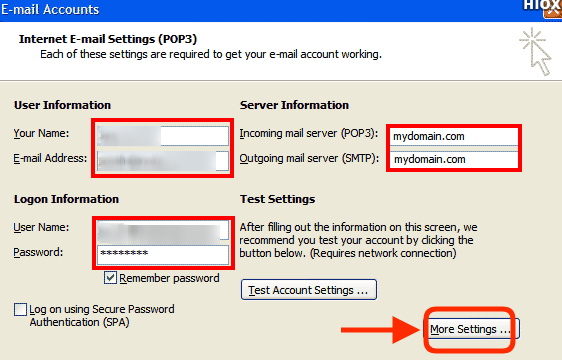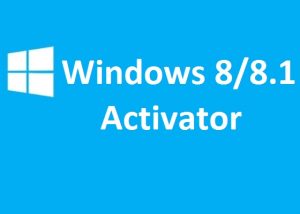Here’s how to make macOS Mail keep a copy of your downloaded emails on the POP … Launch the Mail application on your Mac. … and place a check in the box next to Remove copy from server after retrieving a message.
Table of Contents
ToggleChanging the Apple Mail settings
To leave messages on the server, you will:
- Open the Advanced settings window for your mail account
- Uncheck the “Remove copy from server after retrieving a message:” checkbox
1. Start the Mail program.
If the Mail program isn’t already running, start it now.
2. Open the “Preferences” window.
Using the menu bar at the top of the screen, click Mail, then Preferences:
The preferences window will appear.
3. Choose the “Account Information” screen.
Navigate to the “Account Information” screen. To do this:
- Click Accounts (the blue “@” sign) along the top of the window if necessary.
- Click the address@example.com account in the left “Accounts” column if necessary.
- Click Account Information if necessary.
4. Disable “Remove copy from server”.
Uncheck Remove copy from server after retrieving message. That part of the screen should look like this:
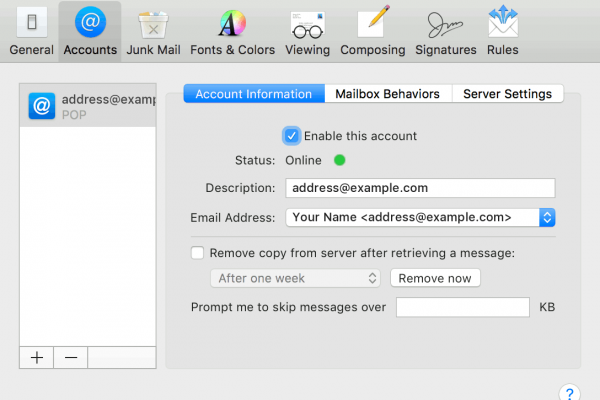
(The “Description” section doesn’t matter and may say something else, although it’s easier to keep track of multiple addresses if you set it to be the email address.)
5. Close the “Preferences” window and save the changes.
Click the red close button in the upper-left corner of the “Preferences” window. If the “Save Changes” dialog pops up, choose Save.